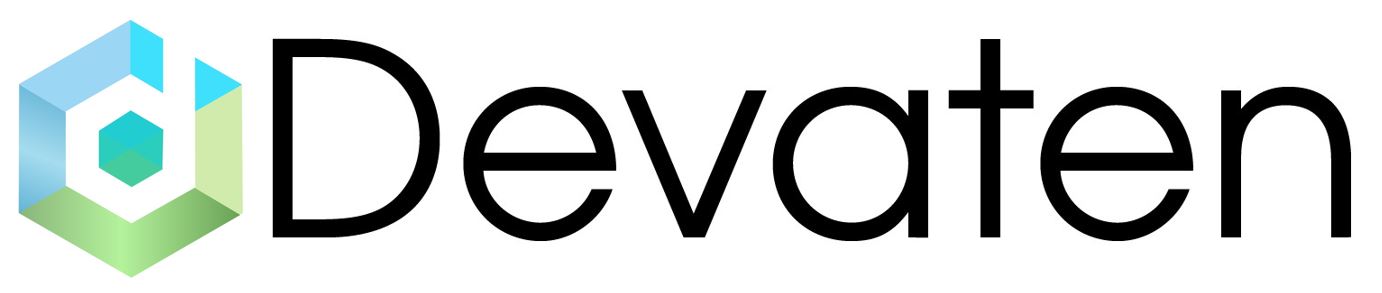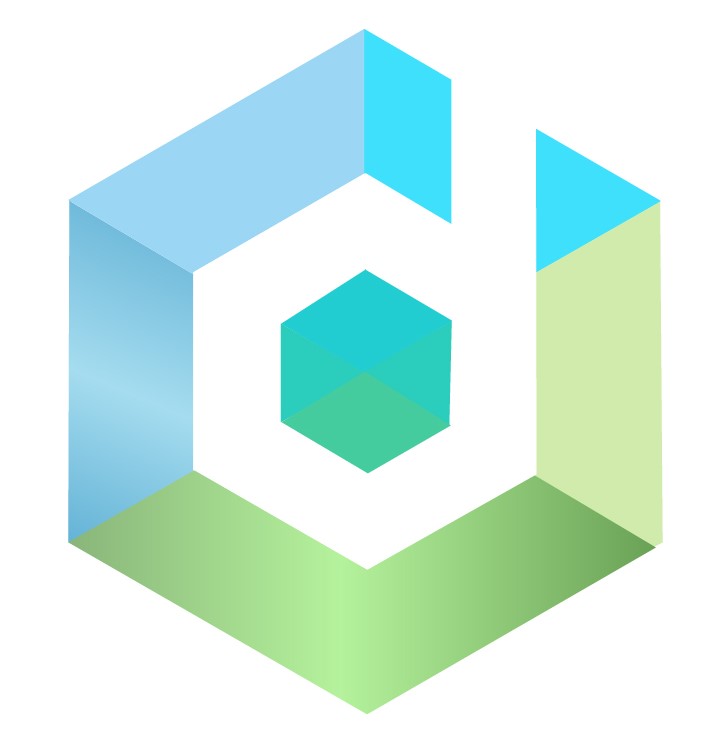Step 1] Enter Below URL to open site. #
http://enter-your-server-ip-address:3000
Step 2] Login using username password. #

Step 3] If you want to change password then enter new password and confirm password. #

Step 4] After Login Select Add your first data Source. #

Step 5] In Add Data Source select Prometheus. #

Step 6] Enter Prometheus Server URL. #

Step 7] Enter Basic Auth. #

Step 8] Save & test #

Step 9] After Save & test click on Plus sign Icon / Drop-down for select menu. #

Step 10] After click on plus icon select import Dashboard Menu. #

Step 11] After open import dashboard upload file. #

Step 12] Folder Structure. #
Open grafana-data folder

Step 13] Open Dashboard folder. #

Step 14] Select SQL Server database template file. #

Step 15] after database on dashboard select the Prometheus database. #

Step 16] Select Database Type #

Step 17] Select Use Case. #

Step 18] Select Run Id. #

Step 19] Select Application Database. #

Step 20] Select Start time stamp. #

Dashboard View : #





GRAFANA datasource: #
Step 1. Go to grafana-data folder
Step 2. Open datasource folder

Step 3. Open datasource.yml file using following command.
>vi dataSources.yml
Press i button for insert.
Step 4. Enter your host IP address in this file.

Step 5. Press Esc button then type :wq for save changes.\
Make changes in docker-compose file.
Step 1 Go to folder devaten-middlewareapp

Open docker-compose.yml file using below command
> vi docker-compose.yml.
Press i button for insert.
Go to prometheus section where you find
Environment Enter your prometheus username and password.

Go to the grafana section where you find environment . Enter your grafana GF_SECURITY_ADMIN_USER and GF_SECURITY_ADMIN_PASSWORD.
e.g

Press Esc button then type :wq for save changes.
For run middleware app enter the below command. #
>vi docker-compose up.