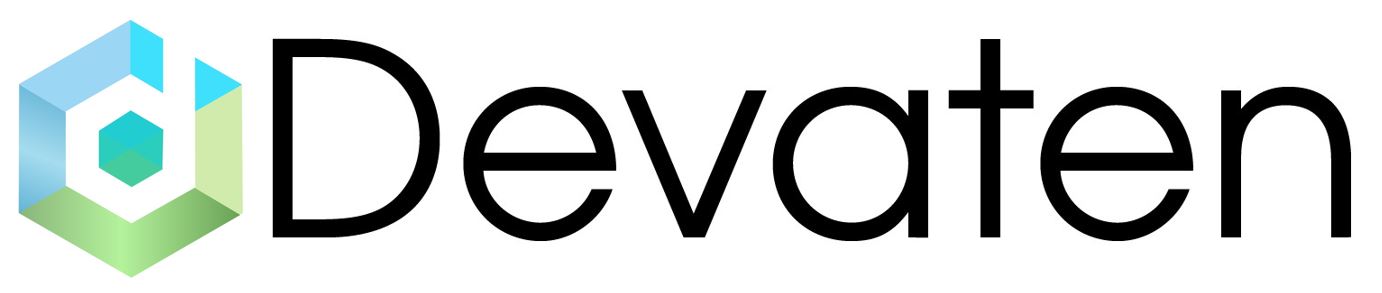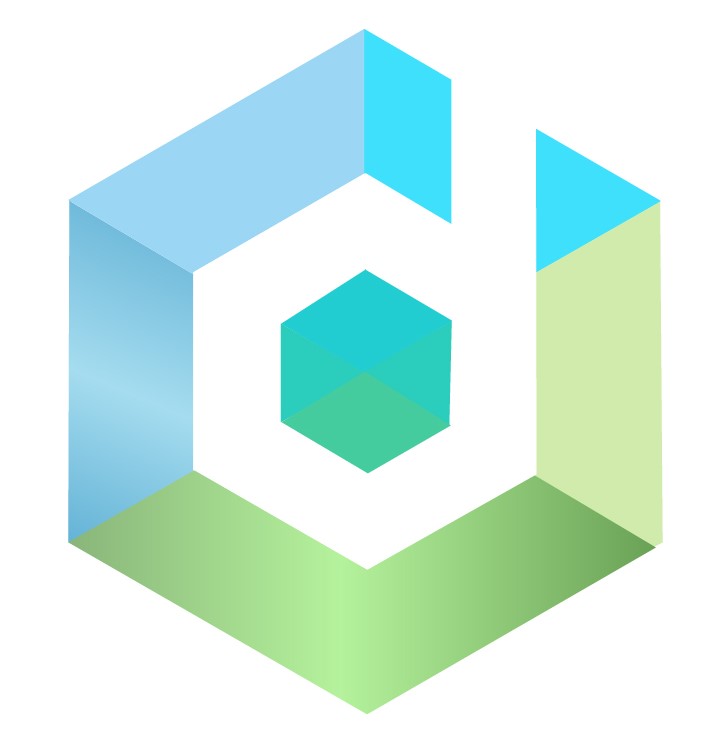Pre-requisite #
Pre-requisite For Middleware Dashboard #
-
- Install Docker version should be equal to or grater than 20.
- RAM : 8GB
- Port Should be open.
- 8081 – Devaten Dashboard.
- 8111 – Devaten Agent.
- 8161 – Active MQ Server.
- 3306 – MySQL Database.
- 61616– Active MQS.
if you use middleware app then require need to open port:
- 8999– Middleware App
- 9090– Prometheus.
- 3000– Grafana.
- 9091– Prometheus Metrics.
Devaten dashboard installation guide. #
To run the On-Premise common Agent Docker Compose File locally, you must
To run the On-Premise common Agent Docker Compose File locally, you must have Git, Docker and Docker Compose installed and do the following:
This shows all necessary steps regarding to setup on docker
Step 1. Clone the Docker Compose file from Github using
git clone https://github.com/devatengit/onpremises-common-agent.git
 Configuration Changes in docker-compose file: #
Configuration Changes in docker-compose file: #
Step 1. go to “on-premises-common-agent” folder.
Folder Structure: #

Step 2. open docker compose file with any text editor & make changes in environment
Eg. > vi docker-compose.yml
Press i to insert.
 Environment: #
Environment: #
In mysqldb section set
MYSQL_ROOT_PASSWORED:devaten@123
In devaten-dashboard-container section set below
spring.datasource.username: root
spring.datasource.password: devaten@123 [If org can change password but make sure your mysql password,flyway password ,datasource password should be same]spring.flyway.user: root
Spring.flyway.password: devaten@123
openai.apiKey: Enter-your-openai-key
smtp.host: Enter-your-smtp-host
smtp.email: Enter-your-smtp-email
smtp.password: Enter-your-smtp-password
smtp.port: Enter-your-smtp-port

How to Run: #
Step 1. You will see the ‘On-Premise common agent’ folder as soon as the clone is complete. Go to that folder, open terminal and run the following commands:
docker-compose pull

This will download the docker images locally.
Step 2. To run Docker Images mentioned in Docker Compose File, Write the following command:
docker-compose up
 This command starts all the docker container
This command starts all the docker containerStep 3. You will see the following Page after hitting the below URL http://YOURHOST:8081. For eg. http://localhost:8081
 Step 4. You can stop application using following command
Step 4. You can stop application using following commandsudo docker-compose down